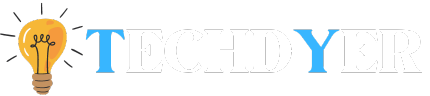Internet security has grown in importance in recent years. One of the most widely used web browsers, Chrome, has taken precautions to keep users safe by alerting them to untrustworthy websites. Although seeing the “Not Secure” warning can be unsettling, there are things How to Fix Not Secure Website in Chrome problem and guarantee a safe and secure browsing experience.
What Does a “Not Secure” Website Mean?
- HTTP Websites Are Not Secure: Hackers can steal or manipulate sensitive data like credit card numbers and login credentials on websites with URLs containing HTTP (Hypertext Transfer Protocol) because HTTP lacks security features, making them considered unsafe.
- “Not Secure” Doesn’t Indicate Computer Infection: A “not secure” warning does not, contrary to popular belief, indicate that there is malware or a computer virus. It simply indicates that users should avoid entering sensitive information on the website as it is potentially dangerous.
- Impact on Website Rankings: Google, one of the top search engines, incorporates website security into its ranking algorithm. Because Google aims to provide users with results that not only match their queries but also ensure a safe and secure online experience, websites that do not use HTTPS may experience a drop in rankings.
- HTTPS Websites Are Secure: HTTPS-enabled websites, on the other hand, are secure. The removal of the “not secure” warning ensures a website’s security. HTTPS is used by well-known websites such as Google.com and Amazon.com, providing customers with peace of mind when browsing and transacting. HTTPS protects private data against theft or tracking by providing encryption, integrity, and authentication.
How to Fix Not Secure Website in Chrome?
- Install Secure Sockets Layer (SSL) Certificate: The first step in improving the security of your website is to install an SSL certificate. SSL protects information sent between a user’s browser and the website server through the use of encryption techniques. This encryption protects sensitive data during transmission, such as login passwords and personal information. Choosing the right SSL certificate supplier is critical. Reputable providers provide various levels of validation, ranging from extended validation to domain validation, each providing different levels of confidence in the authenticity and security of your website.
- Ensure HTTPS for Internal and External Links: Making the switch to HTTPS for all of your links is necessary to maintain uniform security across your website. This includes both external links to your domain and internal links to your website. Even though it may appear time-consuming, it is critical to ensure that users have a safe and easy experience while navigating your website. You can update internal links manually or automatically using tools and scripts. To maintain a consistent and safe online presence, ensure that your mentions and backlinks use the secure HTTPS protocol when interacting with other websites or platforms.
- Verify Your Website in Google Search Console: Webmasters value Google Search Console because it reveals how Google views and indexes their websites. To gain a comprehensive understanding of your site’s performance, it’s important to check both the HTTP and HTTPS versions. By setting your preferred domain to HTTPS in Google Search Console, your website’s secure version will be prioritized, enhancing the user experience and aligning with Google’s emphasis on security.
- Implement HTTP to HTTPS Redirects: All internal and external references to your website must follow the secure HTTPS protocol. URLs must be updated from HTTP to HTTPS in situations where you have control, such as mentions on other websites. Create 301 redirects on your website to ensure a smooth transition from insecure HTTP URLs to secure HTTPS counterparts. This ensures a smooth transition for both users and search engines, while also preserving your website’s structure.
- Update XML Sitemap: The XML sitemap on your website acts as a guide for search engines, taking them through the architecture and content of your website. You must update the XML sitemap to point to the HTTPS versions of your site’s pages. A revised XML sitemap submitted to Google Search Console speeds up the process of re-crawling and indexing. For search engines to identify secure URLs and improve visibility and rankings, this step is essential. Search engines are kept up to date on the most recent modifications to your website when you update the sitemap regularly when you add or edit content.
FAQ of How to Fix Not Secure Website in Chrome
Q1. How can I delete my cookies and cache?
Ans. Simple! In Chrome, navigate to Settings > Privacy and Security > Delete browsing history. You have the option of deleting all data or just that from a specific period.
Q2. How can I make ‘Always Use Secure Connections’ active again?
Ans. Navigate to Settings > Privacy and Security> Advanced in Chrome. The option to activate the additional security layer is located there.
Q3. How can I determine the security of a website?
Ans. In the address bar, look for the padlock icon next to the URL. A secure website will typically start the address with “HTTPS” and have a green padlock.