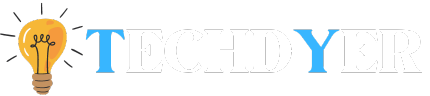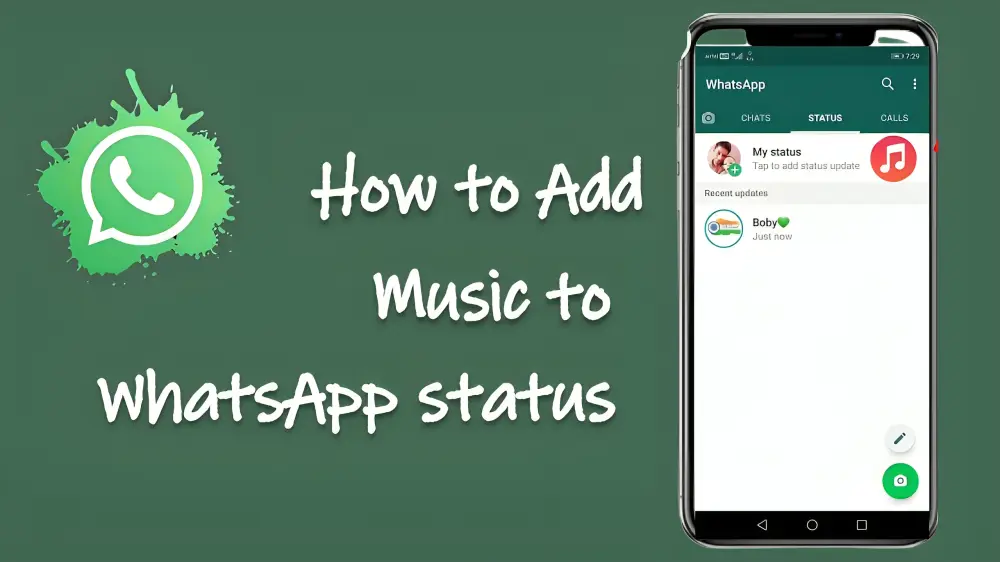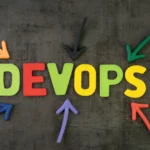To help you express yourself in a whole new way, we’ll walk you through the simple process of how to add music to WhatsApp status in this guide. WhatsApp status updates are a common way to share glimpses into our lives with friends and family. Adding music to your WhatsApp status can enhance the experience and make it more engaging, whether it’s a beautiful photo, a memorable moment, or a funny joke.
How to Add Music to WhatsApp Status Using the Phone Speaker
- Open WhatsApp after downloading it if you haven’t already.
- To add a song to your WhatsApp status, open a music app on your phone and play it. To enjoy the best possible music quality in your Status, make sure the volume is adjusted to the maximum.
- Return to Status on WhatsApp. Then, to record a video with background music playing, tap the little Plus or Camera icon and hold down the capture button.
- Once the recording is complete, use the Arrow button to include a song and share the video with your friends.
How to Add Music to WhatsApp Status?
- Play the necessary song on your preferred music player, such as Spotify or SoundCloud.
- Open the WhatsApp app on your phone, select the Status tab, and press the camera icon to capture your status video while background music plays.
- You can tap the green arrow to share your status video with music after you’re happy with it.
Best Apps to Add Music to WhatsApp Status
VivaVideo
- Launch and install VivaVideo.
- To import a picture or video with music, click Import.
- Select the music track by tapping the Music tab at the bottom.
- After adjusting the song’s duration, select Export to save it in the format of your choice.
InShot
- Upload the WhatsApp status video by running InShot.
- To select the preferred song, tap Music and go through its selection.
- Using the trimming handles, change the audio length, then select Save.
YouCut Video Editor
- To import your video, open the app and select the “+” icon located at the bottom.
- To listen to and select the preferred song, tap the Music button.
- After making any necessary audio customizations, click Save to download the edited video.
VN Video Editor
- To import your image or video, open the app and tap the “+” button in the bottom-right corner.
- Choose the desired music track by tapping the Music icon > Music.
- To save the video, change the duration of the music and select Export.
The Requirements for WhatsApp Status
- Text: WhatsApp text status updates are limited to 139 characters and cannot be shared.
- Image: A picture status update should ideally be 1080 pixels by 1920 pixels in size.
- Video: The suggested WhatsApp status video is 1080 × 1920 pixels in resolution with a 4:3 aspect ratio. Its maximum duration is also limited to 30 seconds.
Conclusion
Your WhatsApp status will sound better every time you share it with friends and family if you include music. Use songs that reflect your personality and mood to make your updates more engaging. To create interesting status videos, use programs like VivaVideo, InShot, YouCut, or VN Video Editor. With the ideal soundtrack, make every second matter. Live in harmony with one another.
FAQ’s
Q1. To view WhatsApp statuses, how much storage space is required?
Ans. To view your contacts’ status updates, WhatsApp states that you need to have at least 1GB of free storage. It won’t load otherwise.
Q2. How can I find out who has seen my status on WhatsApp?
Ans.
- Open WhatsApp and navigate to the Status bar.
- At the top, tap on your status.
- To view a list of contacts who have already verified the status, tap the “Viewed by” section.