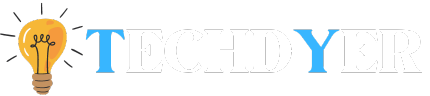Let’s examine the process of How to Transfer Notes from Android to iPhone step-by-step. In today’s interconnected world, switching from Android to iPhones is becoming increasingly common. However, moving critical information, such as notes, from an old Android phone to a new iPhone can be difficult for users at the moment. Don’t worry if this has happened to you; there are simple ways to move your notes without any problems.
How to Transfer Notes from Android to iPhone Using Google Sync?
- On the Android phone, open Settings, select Accounts, and finally Google.
- Make sure the Keep Notes option is checked when you select the Sync Now option.
- Navigate to the Settings menu after configuring Android’s automatic syncing.
- After selecting Mail, Contacts, and Calendar, tap Add Accounts and enter the information for the Google account that will be used for syncing.
- After selecting “Include Notes,” press the “Next” button.
Using Dropbox Cloud Service to Transfer Notes
- Set up Dropbox on both phones.
- On your Android phone, select one or more notes, then press the Share button.
- After deciding which file type to utilize, select Add to Dropbox.
- To save your notes, either make a new folder in Dropbox or utilize an already-existing one.
- To download the notes from this Dropbox folder, use your iPhone to access it.
How to Transfer Notes from Android to iPhone Using Google Keep?
- Install the Google Keep app on each device, then use both to sign into the same account.
- On your Android phone, open the Settings menu, select Accounts & Backup, then tap Manage Accounts and choose the Google account that is linked to Google Keep.
- Slide the slider to the right beside “Keep Notes,” then press on the “Sync” account.
- One by one, open the notes you wish to share, tap Share after each one, and choose the appropriate file type (text or image).
- After choosing Google Keep as the destination, press Save.
- To access Google Keep and download all of your saved notes, use your iPhone.
Using Email to Transfer Notes from Your Android to the iPhone
- Locate and open Notes from your Android phone’s home screen.
- Choose the notes you wish to move to your iPhone.
- Locate and press the Share symbol.
- Select Mail from the list of options.
Move Android Notes to iPhone Using Google Drive
- After installing it, launch Google Drive on your Android device, log in, or, if you don’t already have an account, create one.
- On an Android device, launch the Notes app and select the “Share” button. It can be shared as a text or picture. Proceed to “Google Drive” after viewing the file.
- To save the notes, either create a new folder in Drive or select an already-existing one.
- Open the notes in the saved folder on your iPhone. Utilize your iPhone to download them.
FAQ of How to Transfer Notes from Android to iPhone
Q1. How can I use iCloud to transfer notes?
Ans. If you would rather use iCloud, make sure your notes are manually transferred to your computer and then uploaded to iCloud, or use a third-party app that supports iCloud to back up your notes on your Android device.
Q2. How should I proceed if there are any problems with the transfer process?
Ans. If you run into any problems, make sure your devices are running the most recent software versions, check your internet connection again, and consult the support materials for the specific programs or services you are using. If problems persist, you should consider contacting the appropriate customer support teams for assistance.
Q3. After moving the notes to my iPhone, is it possible to remove them from my Android device?
Ans. Yes, you can safely remove your notes from your Android device to make space once you’ve verified that they’ve all moved to your iPhone.