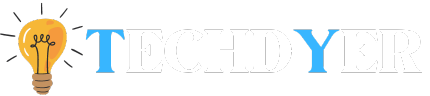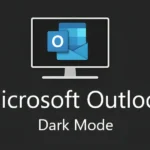Pop-up advertisements can be extremely bothersome and disruptive when you attempt to use your Android phone. Thankfully, you can prevent these obtrusive disruptions in several efficient ways. This guide will show you how to stop pop-up ads on Android phones, allowing you to enjoy a more seamless and fun mobile experience.
Why am I suddenly getting pop-up ads?
Your browser may have turned off its pop-up blocker if you suddenly see pop-ups on your device. This might be the outcome of an update or just a simple technical error. Make sure the blocker is turned on by following the above instructions.
A ytmp3.cc virus, adware, or malware may cause an abrupt increase in pop-up advertisements on your device. Remove the new app if you recently installed it and are now getting pop-ups. The app was most likely the issue if the pop-ups stopped.
Another possibility is that an add-on or app you previously used to block ads has been turned off for whatever reason. Although ad-blocking browser add-ons are very common, you should periodically confirm that they are still turned on.
How to Stop Pop-up Ads on Android Phone from Chrome?
- On your Android smartphone, launch the Chrome app.
- Choose Settings by tapping the three dots in the top right corner.
- Choose “Site settings” from the settings menu.
- Toggle off pop-ups and redirects by tapping on them in the site settings.
- You can disable ad notifications if you’re also getting them in Site settings >> Alerts
How to Stop Pop-up Ads on Android Phone from Firefox?
- Open the Firefox web browser.
- Click on the three vertical dots in the upper right corner. To access the pop-up menu, select Settings.
- Locate Notifications by scrolling down the Settings tab and selecting it.
- Turn on the toggle to turn off all notifications (you should then see a message that reads, “At your request, Android is blocking this app’s notifications from appearing on this device”).
Third-party apps to block ads on Android
- AdBlock Plus: This is a well-known and trustworthy ad blocker that functions effectively and doesn’t require rooting. Since rooting removes several security measures meant to keep mobile users safe, we do not advise doing so.
- NordVPN + Threat Protection + Private DNS: To help protect yourself from malicious attacks, use VPN for Android. Ads are blocked by a feature in the NordVPN app called Threat Protection. On the other hand, malicious advertisements or links cannot use NordVPN’s private DNS to start DNS swapping attacks against you and steal your data. You can install the app from our website or the Google Play Store.
How do I get rid of a pop-up ads virus?
Unwanted pop-ups that keep coming up could be the result of malware or a virus. As the pop-up program might be concealed inside an otherwise innocent application, the first step in eliminating the virus is to uninstall any recent apps that you have installed on your device.
After that, install an antimalware app on your device and let it check for potentially dangerous software. Eliminate everything it discovers. Antimalware software is generally a good idea to use, even if you don’t think you have a virus yet.
Naturally, the best course of action is to take precautions to avoid getting malware in the first place. An excellent place to start is with ad blocking and antimalware software. Additionally, you should never interact with or click on pop-ups, especially if they alert you to malware or fake virus warnings. Pop-ups are a popular method used by hackers to disseminate malware.
How to avoid pop-up ads on Android?
- Adjust your app’s settings: It’s possible that those pop-ups and notifications are being sent in good faith by your official app. If so, your app ought to have a toggle to disable notifications and pop-ups. Your particular app will determine how to find them, but even if it doesn’t have a toggle like that, there is still another method.
- Restrict app system permissions: You can also allow the Android system to change an app’s permissions by going to the Apps tab in your system settings. This feature allows you to limit other permissions and turn off notifications.
- Remove the offending app: Uninstall the app if it’s the source of the pop-ups. If you do this, the software’s pop-ups should disappear. To ensure you can remove the app without any issues, if it is malicious, try starting your phone in Safe Mode.
Conclusion
To avoid pop-up ads on Android, install ad-blocking apps like AdBlock Plus or NordVPN, turn on your browser’s pop-up blocker, and remove any suspicious apps. Check your notifications and app permissions regularly. Antimalware software can help prevent and remove adware and malware, providing a smooth mobile experience.