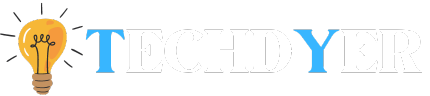This is a detailed tutorial on how to send photo as document in WhatsApp. WhatsApp has grown to be one of the most popular messaging apps in the modern digital era, allowing for instant text, voice, and photo communication. It’s simple to send photos via WhatsApp, but what if you want to send a photo as a document? This is useful if you want to send a photo without compression while maintaining its quality.
Process of How to Send Photo as Document in WhatsApp?
One of the most widely used messaging apps on the internet is WhatsApp, which allows users to easily and freely share documents, videos, and images. If users want to share high-quality photos with friends and family, this program isn’t the best option. The cause is that WhatsApp is known for severely reducing the quality of its images through compression. Don’t worry; we’ve included instructions on how to share images on WhatsApp as documents below.
Android
- Go to your iPhone Gallery and select the photo you want to share on WhatsApp without sacrificing quality.
- Select the Attachment Icon located in the lower left corner by tapping on it.
- Your Android screen will display a list of options; select Document.
- Choose the pictures from the gallery and phone storage.
- After making your choice, tap the Send button.
- The recipient will receive high-quality photos on WhatsApp as a document file.
iPhone
- Select the photo you wish to share on WhatsApp without sacrificing quality by going to your iPhone Gallery.
- Choose the Save to Files option after tapping the Upload option.
- After choosing a folder, press the Add button.
- Open WhatsApp and choose the contact you wish to share the photo with after you’ve saved the picture as a document.
- Select the Document by tapping on the Plus icon that is now visible in the lower left corner.
- Every document that is stored on your iPhone, including photos, is displayed on the screen.
- Next, pick the picture and press the Send button.
- Your photo will now be sent to WhatsApp as an uncompressed file.
Benefits of Sending Photos as Documents on WhatsApp
- Send Multiple Files: When sending photos as documents, you can attach multiple files at once. It saves time and effort to not send each file separately.
- Preserve Image Quality: The quality of the photos is preserved when they are sent as documents. This is crucial if you want to send high-resolution pictures that could be hacked if they are sent as compressed files.
- Security: It’s safer to send documents with photos attached than images with them. A photo that you send as a document cannot be accessed or viewed until the recipient downloads and opens it.
- Compatibility: Transmitting images as documents guarantees interoperability with various hardware and operating systems. This implies that the file can be opened by the recipient on any platform or device.
- Organization: Organizing files more effectively is made possible by sending photos as documents. Sending files as documents instead of images makes it easier to keep track of them, especially if you are working with a lot of files.
FAQ of How to Send Photo as Document in WhatsApp
Q1. Is it possible to send photos via WhatsApp iPhone documents?
Ans. To send a picture to a WhatsApp contact, simply open the picture and select the recipient. Select the picture file you wish to share for Files by selecting Document Now rather than Photo. Completed. The image will be delivered as an uncompressed file.
Q2. What is the WhatsApp document-sharing limit?
Ans. It is only possible to share files up to 16 MB on the platforms if you select the image, video, or audio option. Files up to 2GB in size can be sent using the WhatsApp Documents feature.
Q3. What type of file format should I upload my picture to WhatsApp as a document?
Ans. When sending a photo as a document, you have a few different file formats to choose from. The two most common file formats for sending files through WhatsApp are PDF and JPEG.