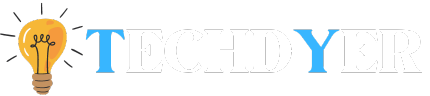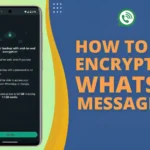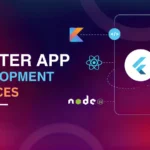It is upsetting to lose important WhatsApp messages, especially if you do not have a backup. You can try a few different methods for Recover Deleted WhatsApp Messages Without Backup files. Here is a comprehensive how-to guide.
How to Recover Deleted WhatsApp Messages on Android?
- Open the Google Drive app and sign in with your Google Account first.
- Next, select Backups by clicking the Menu option.
- If you store WhatsApp backups to your Google Account, those deleted conversations will show up automatically on this list.
- By following these steps, you can retrieve erased WhatsApp messages from a backup of your Google account:
- On your device, you must first uninstall WhatsApp and then install it again.
- Next, during the prompting process, select the Restore option. Furthermore, make sure not to select the Skip option, as this will force you to install it from scratch without using your backup!
How to Recover Deleted WhatsApp Messages on iPhone?
- Make sure you have a backup first. Thus, launch WhatsApp and select Settings.
- Select Chat Backup by clicking the Chats option.
- The WhatsApp app should then be uninstalled and reinstalled from the App Store.
- Verify the phone number and open your WhatsApp account to get started.
- Next, when you see the Restore Backup Page, click on Restore to start retrieving the WhatsApp backup.
- Finally, get your WhatsApp messages back and check to see if they are visible.
Recover Deleted WhatsApp Messages via iCloud Backup
- First, select General setting from the Setting options.
- Now, click Transfer or Reset iPhone and choose Erase All Content and Settings.
- Once you’ve reached the Application and Data screen and your iPhone has been reset to factory settings, try setting it up again.
- Choose the Restore from iCloud Backup option now, and watch as your iPhone’s data is restored.
- Finally, open the WhatsApp app and create an account with the appropriate phone number. Check to see if the messages appear next.
Recover WhatsApp Messages Through iTunes on iPhone
- Start by resetting your iPhone.
- Next, set up your iPhone until you get to the Apps and Data screen. Then select Restore from Mac or PC.
- Then, open the iTunes app on your Mac or PC and connect your iPhone to the system via its USB cable.
- Press the iPhone icon in the upper left corner of the screen.
- Now, select Summary from the left side and Restore Backup from the right side of the screen.
- Finally, select the backup containing the WhatsApp chats and retrieve it.
FAQ
Q1. Does WhatsApp allow me to recover deleted messages without a backup?
Ans. Yes, that was the response. Even without a backup, deleted WhatsApp messages can be recovered. Android devices typically include a local backup history, which keeps the software up to date. By using it, you can get your data back. Since iOS does not maintain a local backup database, iPhone users can choose to restore WhatsApp chats using a third-party application. If you would rather not use a third-party program, iTunes is an option.
Q2. How can I get my recently erased WhatsApp messages back?
Ans. You have five seconds after selecting “Delete for Me” to reverse the action if you change your mind. Tap the ‘Undo’ button to instantly restore the message. Please press ‘Undo’ to prevent the message from being permanently removed.
Q3. How can I get my iPhone’s WhatsApp backup back from Google Drive?
Ans. iOS phones do not have direct access to the deleted WhatsApp message recovery feature that is easily recovered on Android phones—without a backup or through Google Drive. To restore WhatsApp backups from Google Drive to your iPhone.