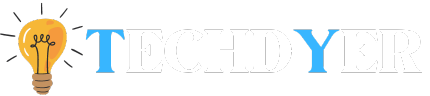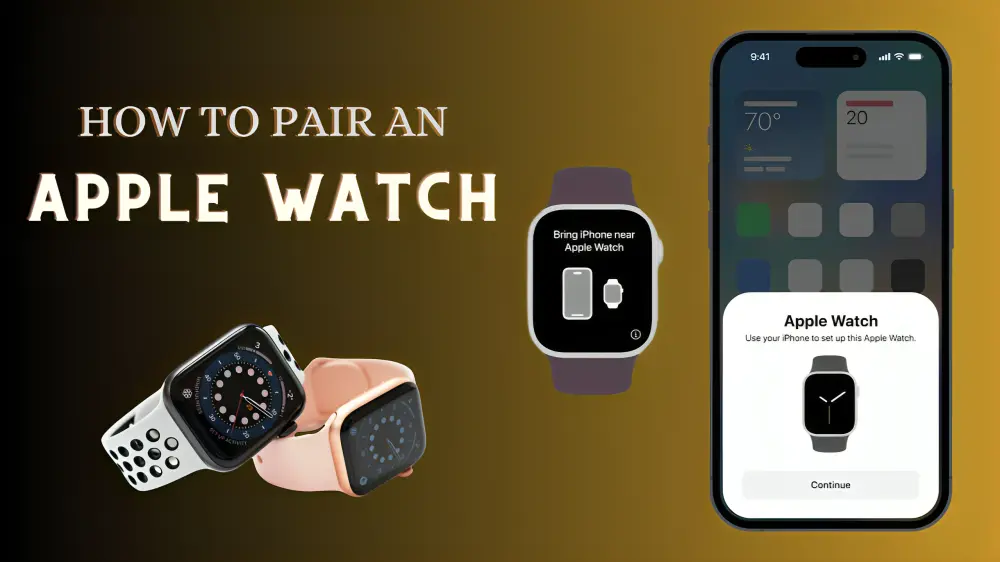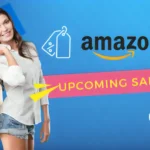Are you among the pleased owners of the chic and well-designed Apple Watch? If so, you probably can’t wait to explore all of its features and options. But you’ll need to pair it with your iPhone before you can take full advantage of its capabilities. But don’t worry, it’s easier than you might think to accomplish. We’ll walk you through the process of How to Pair An Apple Watch in this guide.
Full Steps- How to pair an Apple Watch with an iPhone
- Open the Apple Watch App on Your iPhone: Before initiating the pairing process, ensure that your phone is running the latest iOS update and that the Health app is enabled if you utilize iCloud for device backups. If you’re initiating the setup process for your Watch initially, select “Start Pairing.” This action prompts the app to activate the camera, directing you to align your Apple Watch with the viewfinder to commence the pairing procedure.
- Set Up as New or Restore from Backup: Once your Watch is detected, you have the choice to configure it as a fresh device or restore it from a backup. If you’re configuring a new Watch, opt for “Set Up as New Apple Watch.” For individuals transitioning from a previous Watch, selecting the option to restore from a backup ensures a smooth transfer of settings and content.
- Log in to Your Apple ID and Set Up Features: Adhere to the prompts displayed on the screen to sign in using your Apple ID. This step is essential for activating features such as iCloud, iMessage, and Find My. Additionally, you’ll be able to configure Siri, Apple Pay, and various other services at this stage.
- Customize and Sync: Ultimately, you have the option to personalize settings such as passcodes, screen orientation, and the selection of apps to install. After making these adjustments according to your preferences, your iPhone will initiate synchronization with your Watch. Although this process may require a few minutes, upon completion, your Apple Watch will be fully paired and ready for use with your iPhone.
How to Pair an Apple Watch Manually
- Open the “Watch App” on your smartphone.
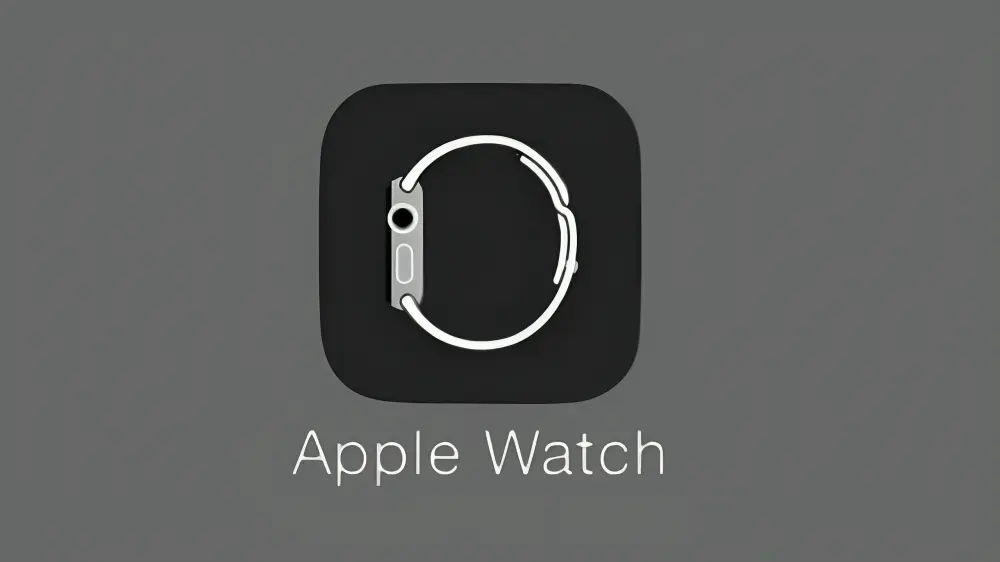
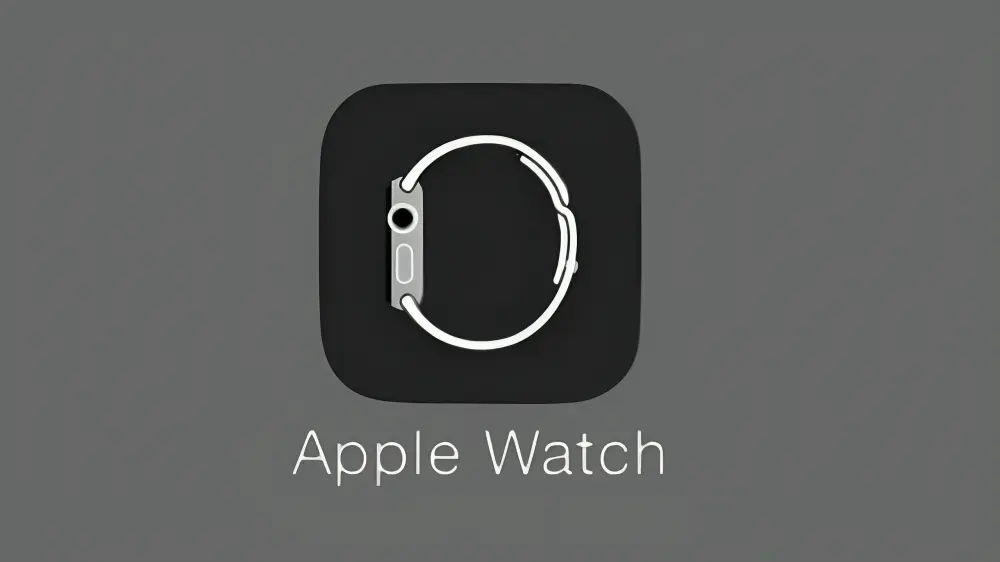
- Select “My Watch” from the menu, then “All Watches” from the top section.
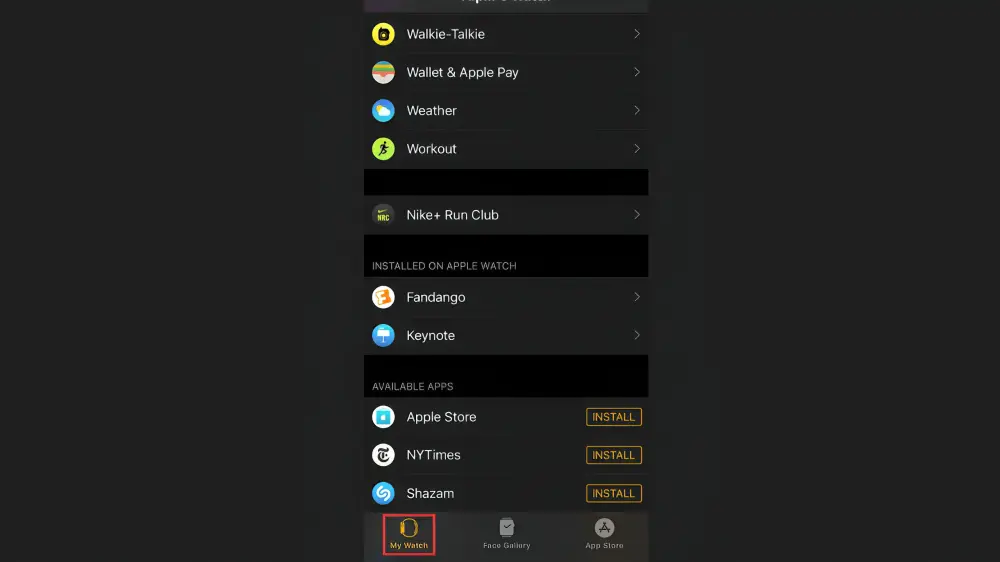
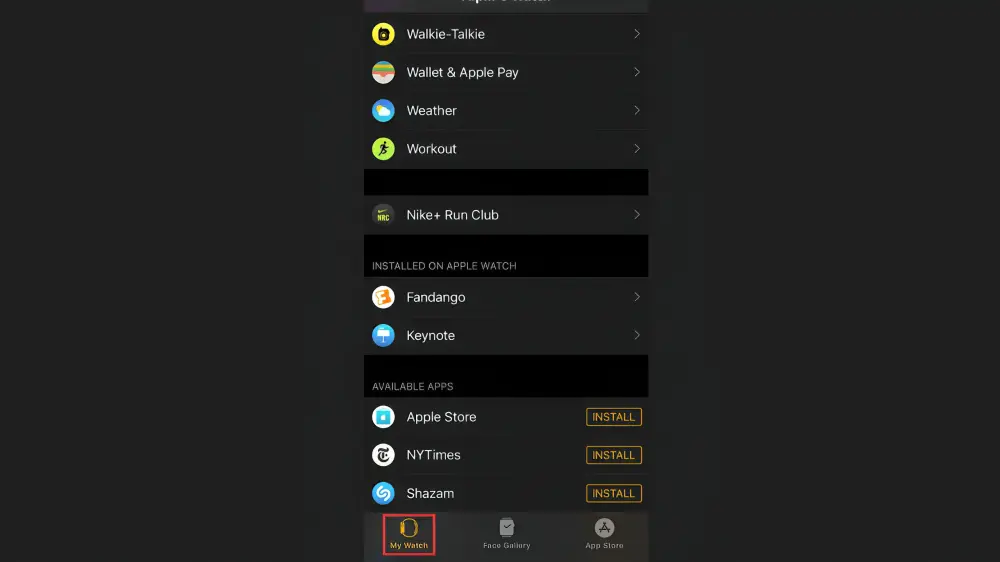
- To unpair a watch, click the “I” symbol next to it.
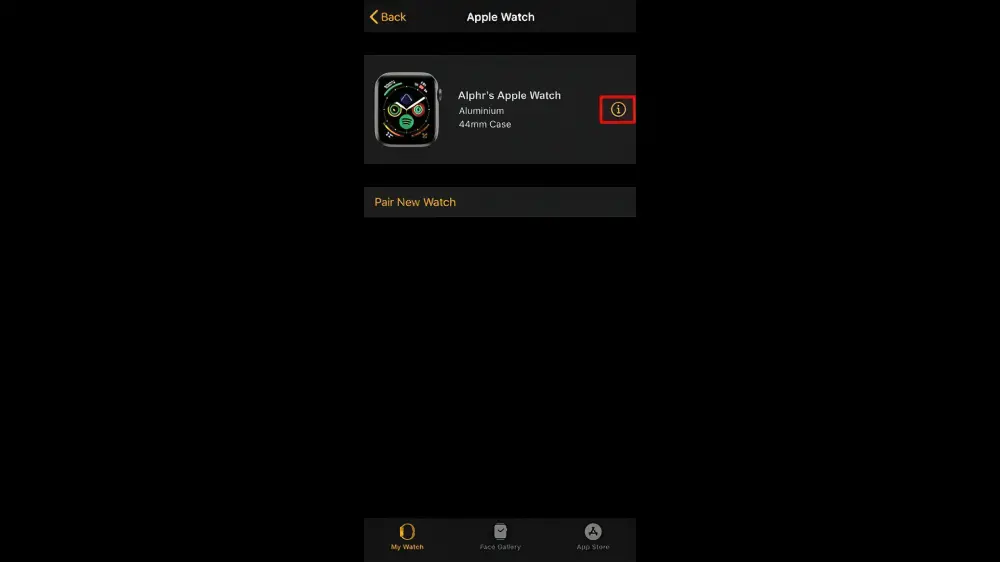
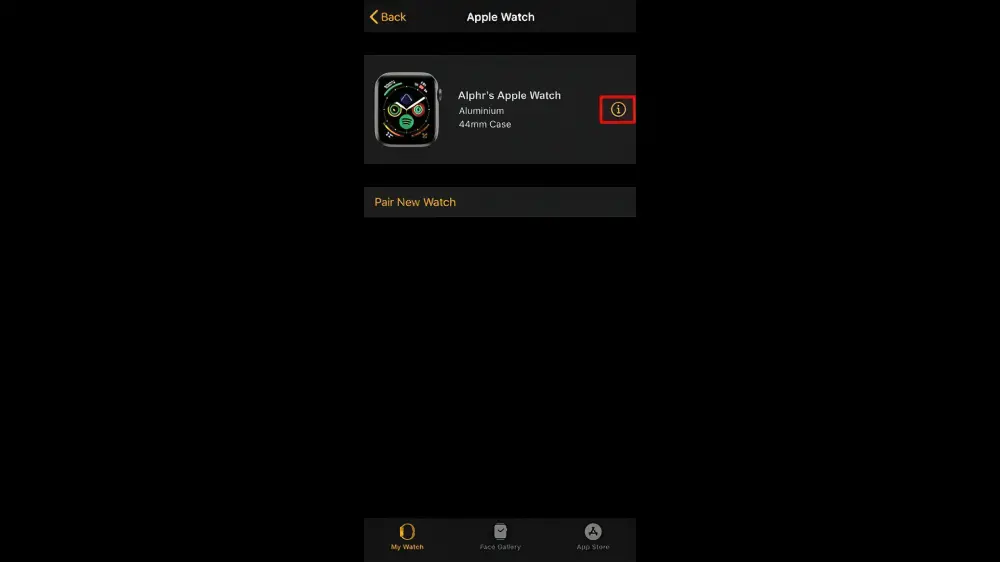
- Select the “Unpair Apple Watch” menu item.
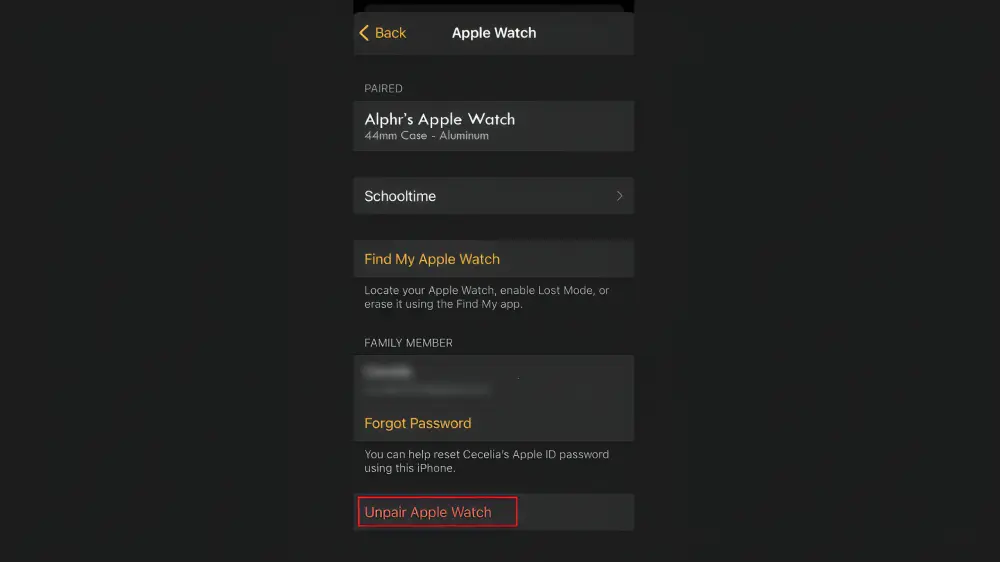
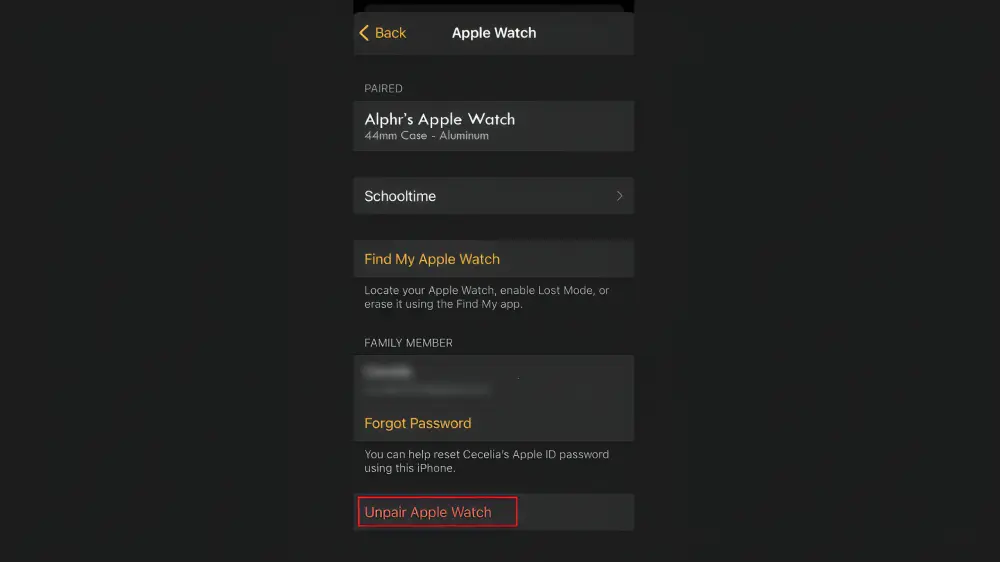
- To confirm, press the button once more, then watch for the watch to unpair.
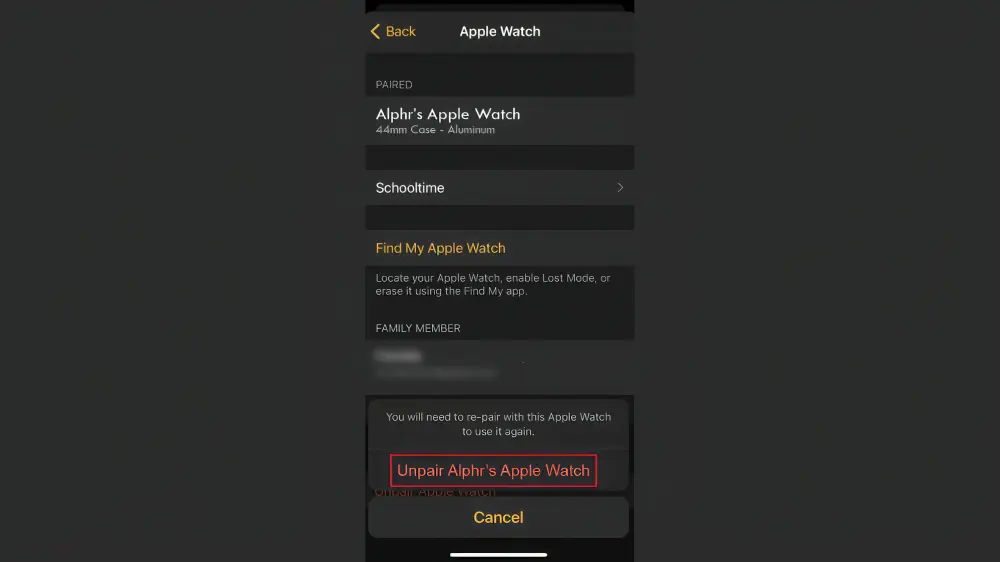
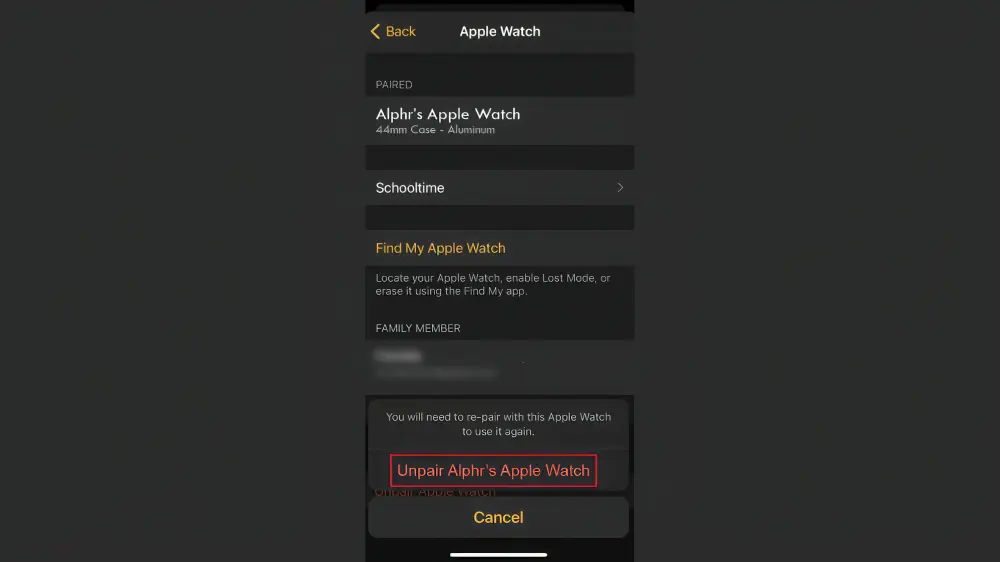
- Use the “I” icon to pair it after it has been unpaired. Erasing the watch is the alternative:
- Select “Settings,” then “General,” and finally “Reset.”
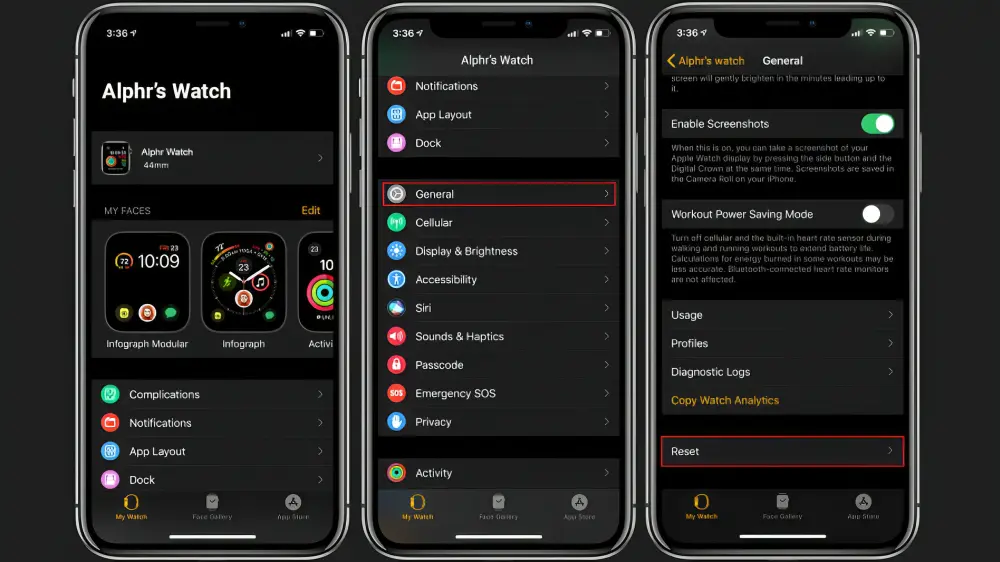
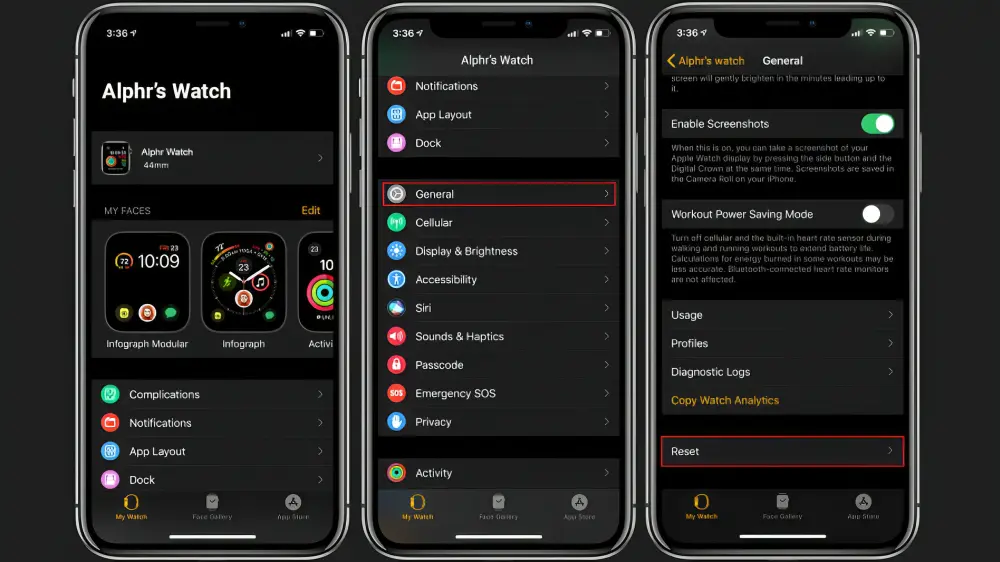
- Click “Erase All Content” to make sure you want to delete everything.
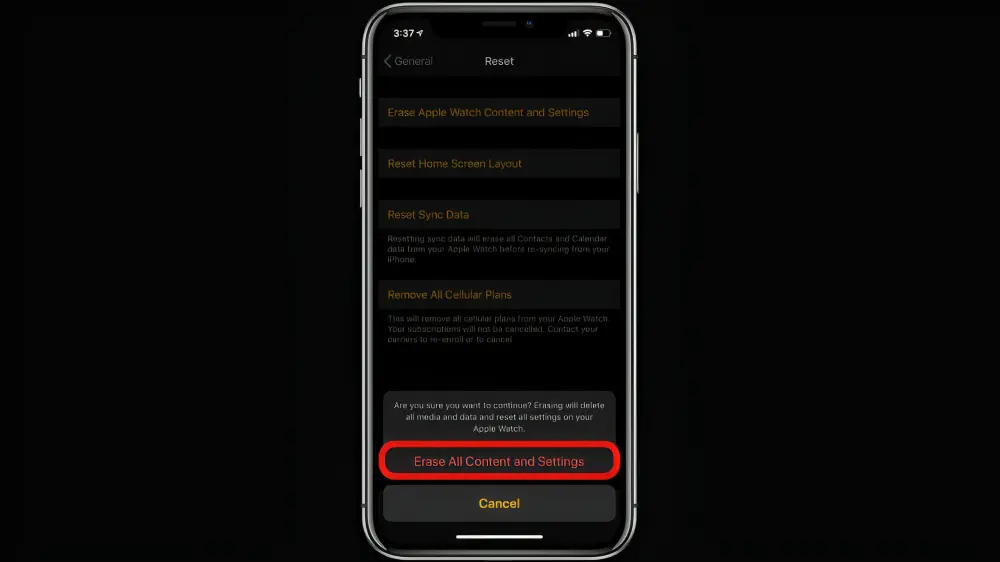
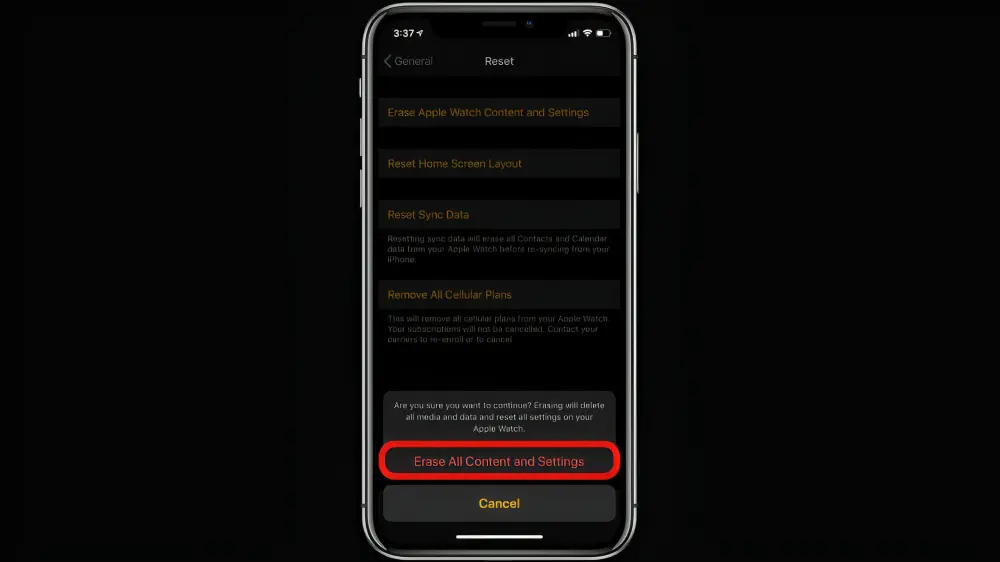
- You can then manually pair the Apple Watch after the process is finished.
How to Pair An Apple Watch via Updating
- During the update process, make sure the watch is plugged into a charger. To finish the update, a Wi-Fi connection is also required.
- If an update is available, click the “Install Now” button. As an alternative, you can select to install the update overnight by clicking “Later.” In this instance, the device will update automatically if it is powered on before bed.
- The device might ask for a password, regardless of whether you decide to install the update right away or overnight. If yes, enter it and initiate the update procedure.
How to Pair An Apple Watch via Peloton
- Open the Apple Watch app on your smartphone.
- Launch the Fitness app.
- Navigate to the “Detect Gym Equipment” menu and turn it on.
- Select a cycling class on Peloton. When the countdown reaches one minute, begin pairing the watch if you’ve chosen a live class. If you’re enrolled in an on-demand course, select it from the menu and click the “Start” button to begin.
- Orient the unlocked watch so that its left side faces the touchscreen and the camera. There will be a prompt stating that the watch is “connecting,” and it will vibrate. To verify the connection, click the “OK” button.
- Press the “Start” button to begin your exercise. An active connection will be indicated by a green symbol in the touchscreen’s upper-right corner.
FAQ’s
Q1. Can an Android device be paired with an Apple Watch?
Ans. Apple does not permit the pairing of an Android device with a watch. When you attempt to pair them, they will reject the connection and won’t cooperate via Bluetooth.
Q2. What Does the Apple Watch’s “I” Icon Mean?
Ans. When you manually pair your Apple Watch, the “I” icon shows up. You’ll notice the “I” symbol in the lower right corner and the message “Bring iPhone near Apple Watch” on your watch during the process. To view the name of your watch and manually pair it with your phone, tap the icon.
Q3. If you’re having trouble pairing your Apple Watch
Ans. Press and hold the Digital Crown or the screen firmly once your watch restarts. Press the Reset button. Once your iPhone has reset, you can pair it with your watch. After bringing your iPhone close to your watch, adhere to the on-screen directions.