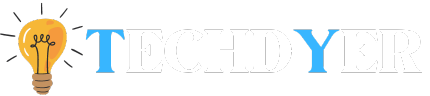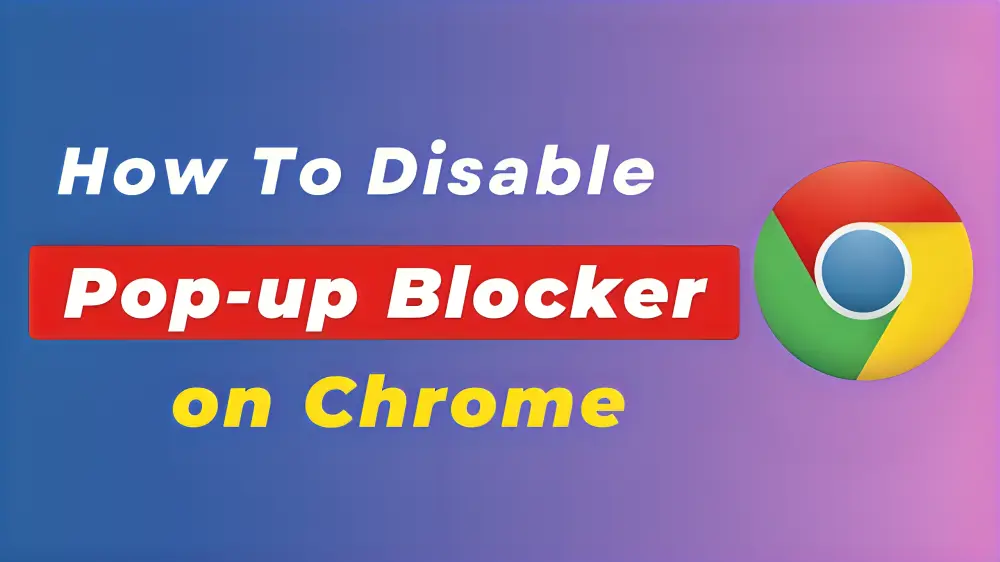Are you sick and weary of having pop-up blockers on Chrome prevent you from seeing crucial notifications or from being able to visit certain websites? You’re not by yourself. Pop-up blockers are intended to improve your online experience by blocking annoying pop-ups, but occasionally they can be too strict, which irritates users. Thankfully, turning them off is a simple procedure. We’ll walk you through the process in this guide How to Disable Pop up Blocker on Chrome so you can take back control of your browsing.
Why Disable Pop up Blocker on Chrome?
- Accessing to Legitimate Content: Pop-up blockers can be disabled to allow you to view valid pop-ups on different websites that offer features, services, or vital information. Certain websites employ pop-ups for necessary functionalities such as interactive tools, payment gateways, and login forms. To ensure easy access to these features, disable the blocker.
- Web Applications: Pop-ups are frequently used in online applications to improve functionality, such as calendars and collaboration tools. You can use these applications to their fullest extent by disabling the blocker.
- Personal Preference: It can be useful to customize your browsing experience to your tastes. Disabling the blocker may be more appropriate for you if you find it interfering with your interaction and you only trust certain websites.
Why Am I Getting Google Chrome Pop-ups?
- Incorrect configurations: The pop-ups can occasionally be caused by the settings of your browser. Via its settings menu, Chrome’s pop-up behavior can be adjusted. Make sure your pop-up blocker is turned on and set up properly in your browser settings if you’re getting unwanted pop-ups.
- Malware: Adware or malware on your computer is one of the most common causes of unexpected pop-ups. Often, a malicious program takes control of your browser and makes it show intrusive advertisements. Additionally, pop-ups may show up when you click on questionable links or visit untrustworthy websites. Always exercise caution when clicking links and visiting reliable websites to prevent this.
- Website Behavior: Legitimate pop-ups are used by some websites for a variety of purposes, like asking for consent to perform particular actions. On the other hand, some people may find these pop-ups to be bothersome. If you’re getting pop-ups from a particular website, you can block them by adding the website to the block list.
Security Concerns
- Security Risks: Malicious uses for pop-ups include the distribution of malware, phishing scams, and intrusive advertising. You run the risk of security breaches if you disable the pop-up blocker, particularly if you visit unknown or potentially dangerous websites.
- Ad Overload: Some websites take advantage of pop-ups by overly bothering visitors with commercials. Your browsing experience may be negatively impacted by an excessive amount of advertisements if the pop-up blocker is disabled.
- Privacy Concerns: Some pop-ups can track your online activity and gather private data. You can partially safeguard your privacy by preventing these pop-ups. Turning off the blocker could make you more vulnerable to tracking.
How to Disable Pop up Blocker on Chrome on Your Devices
On Android:
- Launch the Chrome web browser and go to a website.
- On the left side of the address bar, find the Settings icon.
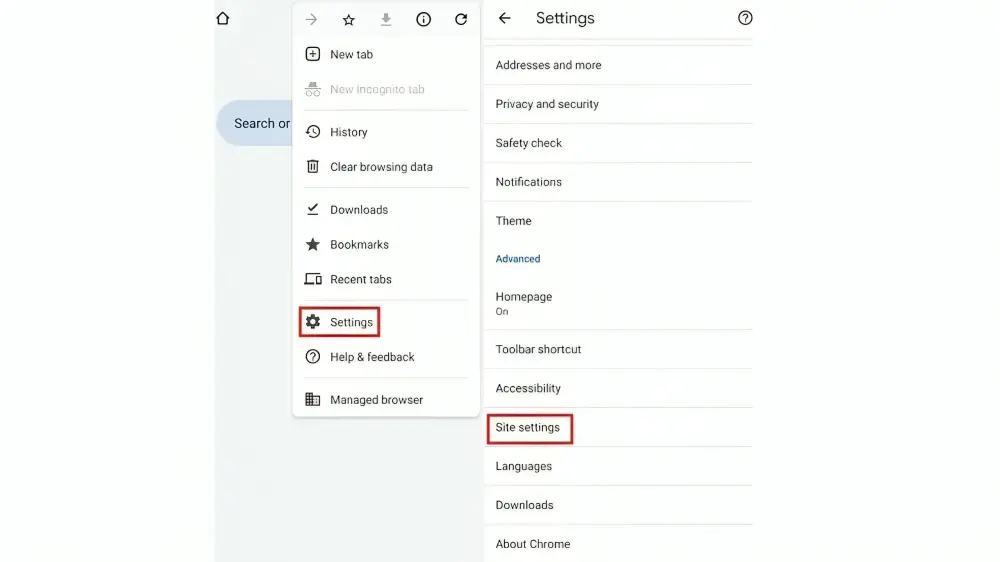
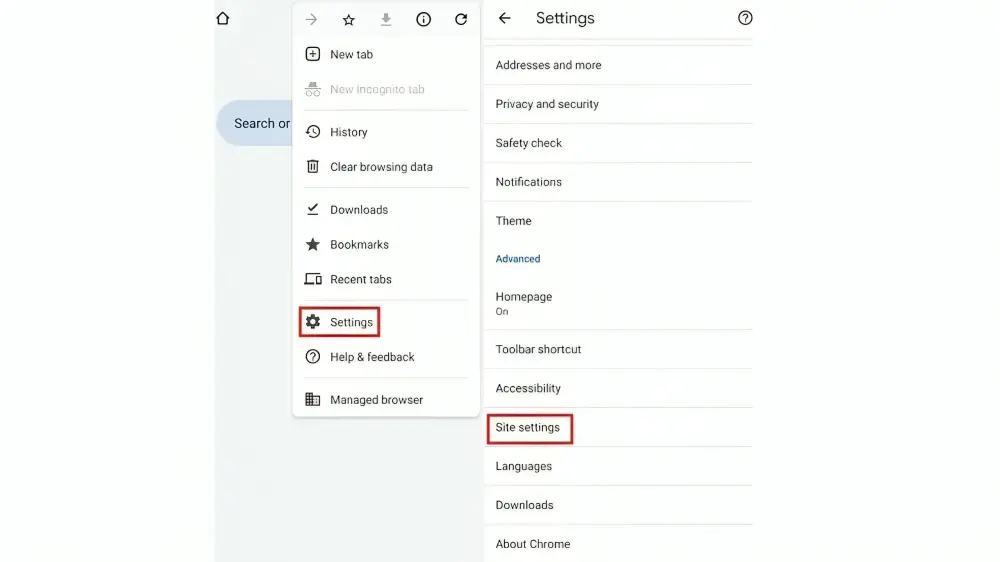
- Click the menu and choose Permissions.
- Turn on the intrusive ads switch to allow pop-ups only when you want them.
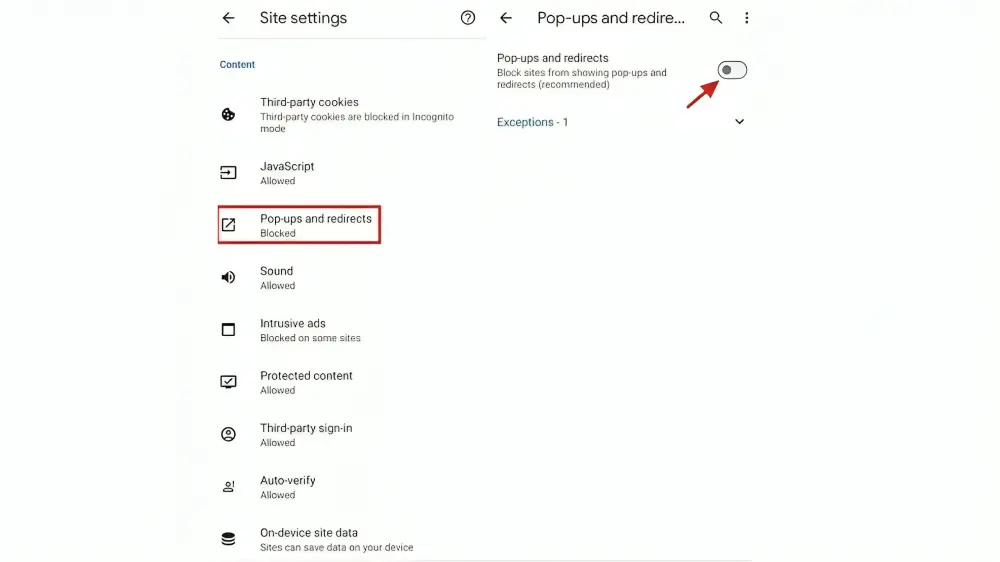
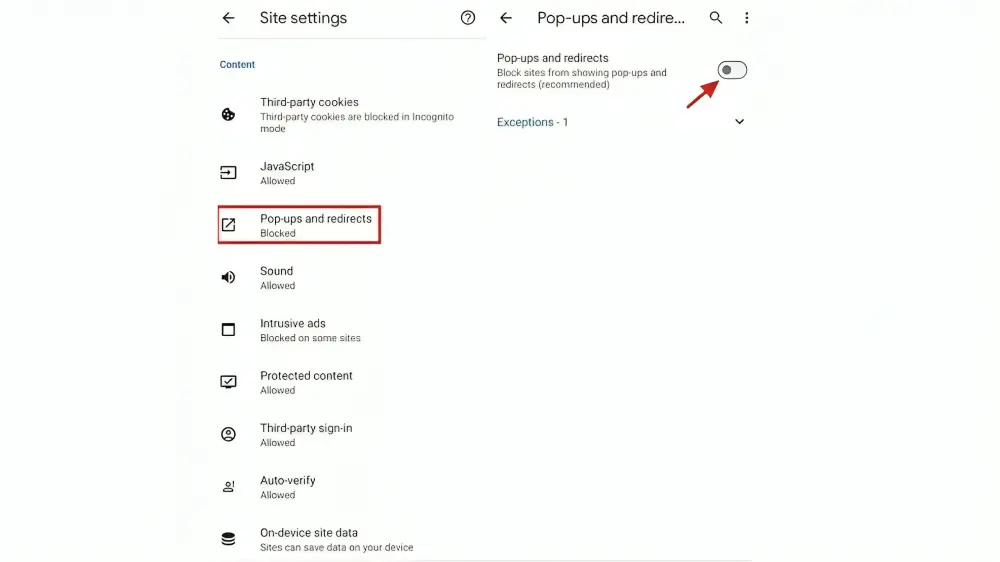
On iOS or iPad:
- In the lower-right corner of the Chrome interface, tap the three-dot icon.
- Go to Settings from the Chrome menu.
- Go to Content Settings, then click on Block Pop-Ups.
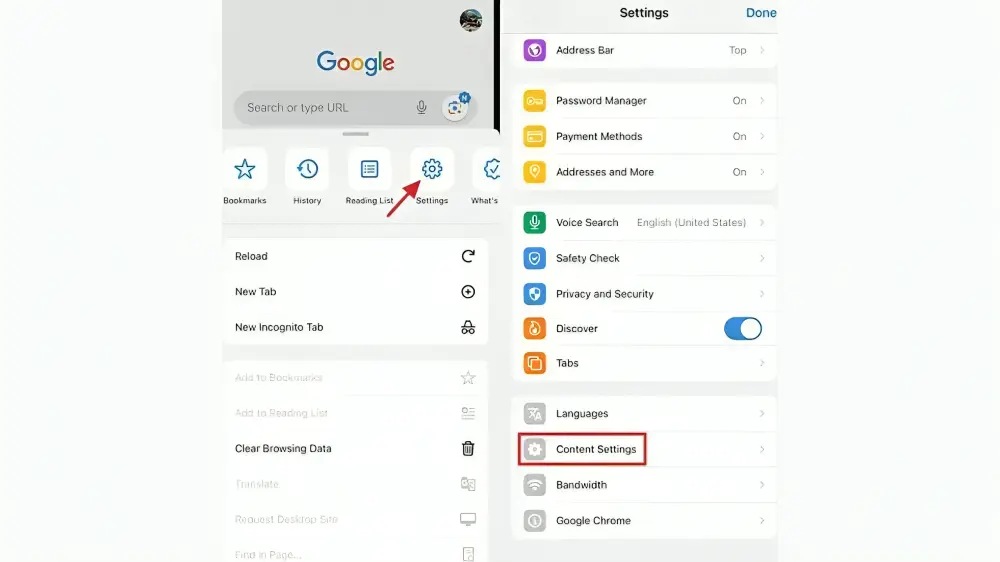
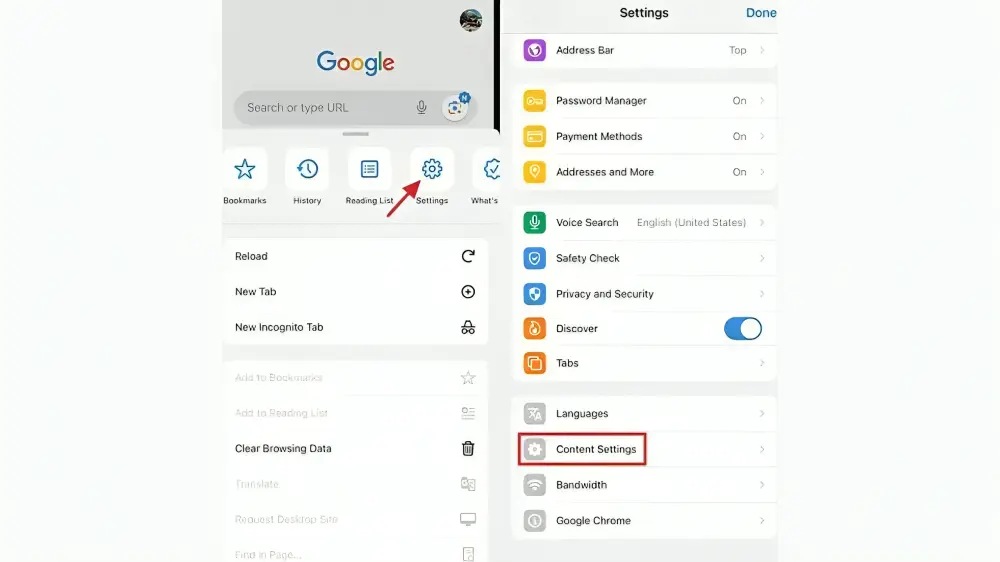
- Turn on the toggle switch to allow pop-ups to appear.
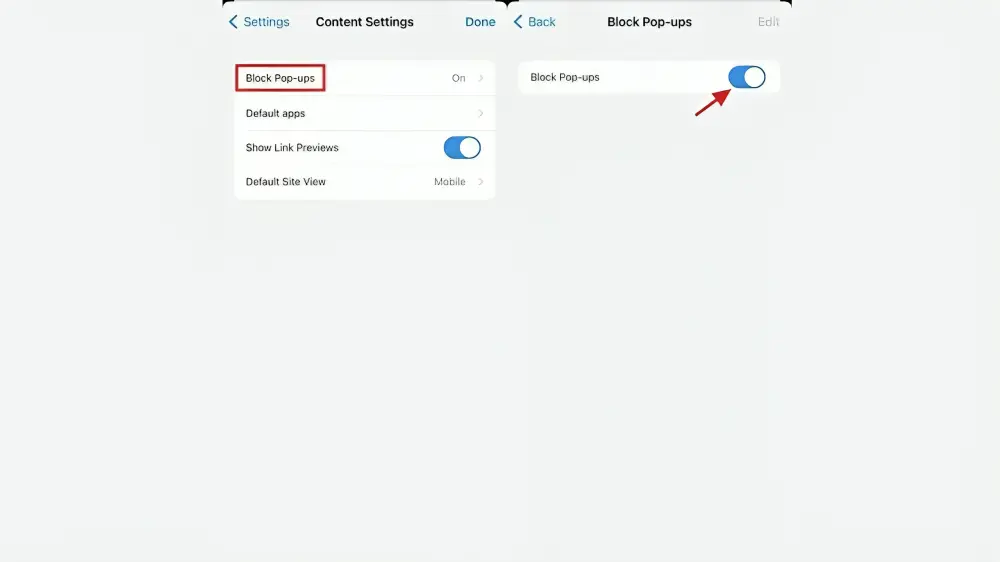
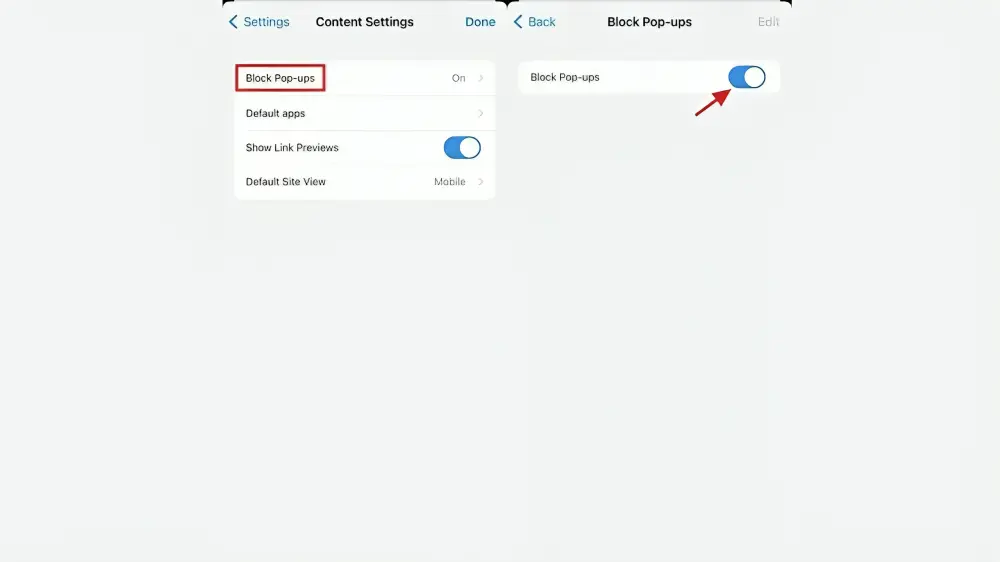
On Computers:
- Users will notice an icon in the address bar when a pop-up is blocked.
- A checkbox appears when you click on the blocked pop-up icon.
- To enable pop-ups from the relevant website, check the box.
On Windows:
- On your PC or laptop, launch Google Chrome.
- In the upper right corner, press the three dots menu.
- Once “Privacy and security” has been selected from the “Settings” menu, click “Site settings.”
- Locate and choose “Pop-ups and redirects.”
- Select the settings that you like best. You can also choose “Sites can send redirects and pop-ups.”
How to Disable Pop up Blocker on Safari?
- Open Safari on your Mac.
- In the menu bar (upper left corner), select Safari.
- Choose the “Security” tab by selecting Preferences.
- Remove the checkmark next to “Block pop-up windows.”
- You can now close it by navigating from the preferences window to the home screen.
How to Disable Pop-up Blocker on Firefox?
- Open the Firefox web browser.
- To access the settings, click the menu button.
- You must scroll to reach the permissions section.
- Uncheck the “Block Pop-up Windows” option.
- It’s also possible to control which websites display pop-up ads to you.
Best Practices for Safe Browsing
- Regular Security Updates: To reduce potential security risks related to pop-ups, make sure your security software and browser are up to date.
- Stay Informed: Exercise caution and familiarity with the websites you visit. Steer clear of interacting with pop-ups from unidentified sources and clicking on dubious links.
- Use Trusted Extensions: If you often have problems with valid pop-ups getting blocked, you can install reliable browser extensions to better manage pop-ups without sacrificing security.
- Selective Disabling: Consider enabling pop-ups for each website individually rather than turning off the pop-up blocker completely. You can add exceptions to Chrome for reliable websites that need pop-ups to work properly.
FAQ of How to Disable Pop up Blocker on Chrome
Q1. Is There a Pop-Up Blocker on My Phone?
A. Pop-up blockers are indeed integrated into the most recent mobile browsers, primarily Chrome. How to check yours is as follows: Click the three dots menu when Chrome is open, then select “Settings” > “Permissions.” If your phone has a pop-up blocker installed, you’ll see an option for “Pop-ups and redirects”.
Q2. Is it possible for Chrome to block ads?
A. Use the integrated ad blocker in Chrome: You can activate Chrome’s built-in ad blocker through the settings. Open Chrome and navigate to Settings > Privacy and Security> Site Settings> Ads to accomplish this.
Q3. How can I make Windows pop up?
A. Go to Windows search and type “Block or unblock pop-ups” to unblock pop-ups. Press Enter to deactivate the pop-up blocker. This ought to clear your Windows 10 computer’s popup blocker.